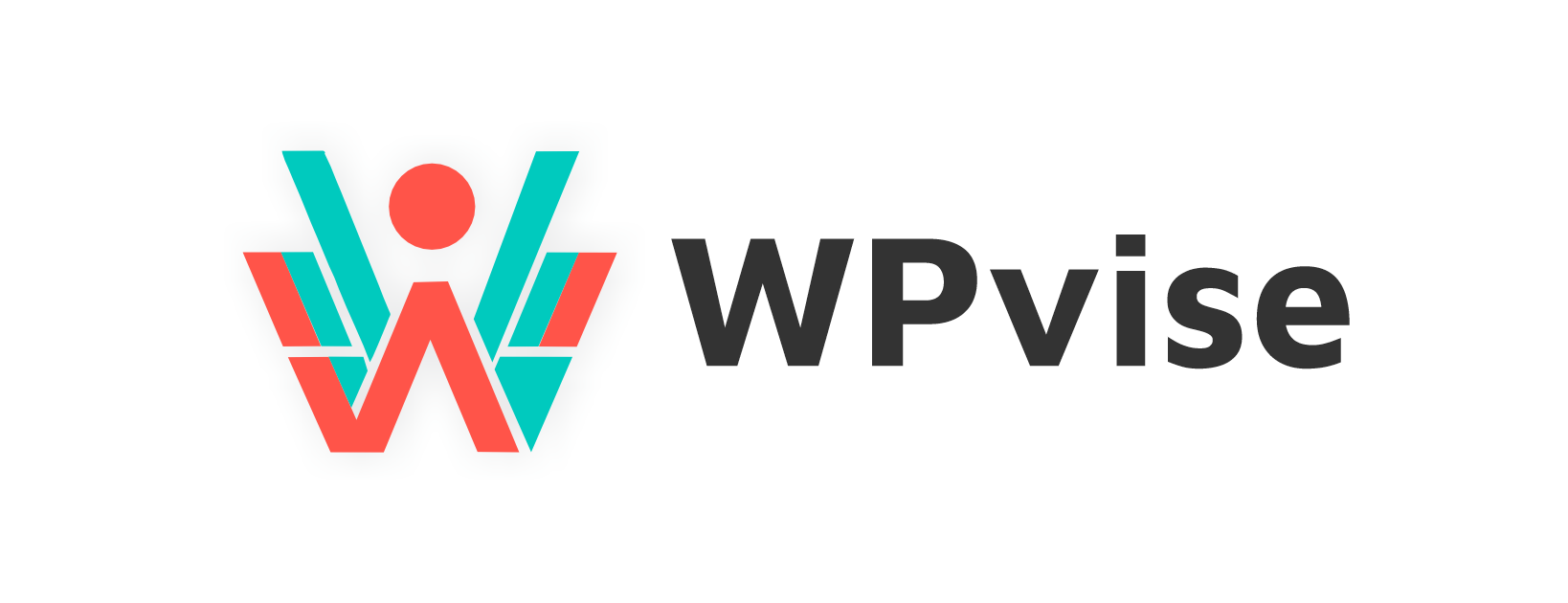Introduction
In today’s digital age, having a strong online presence is crucial for businesses and individuals alike. One of the most popular platforms for creating and managing websites is WordPress. With its user-friendly interface and robust features, WordPress has become the go-to choice for website development. In this guide, we will explore the world of WordPress website development, covering everything from getting started to advanced techniques.
What is WordPress?
WordPress is an open-source content management system (CMS) that allows users to create and manage websites easily. It was originally developed as a blogging platform but has evolved into a versatile CMS that powers millions of websites worldwide. With its intuitive interface and extensive plugin ecosystem, WordPress offers endless possibilities for website development.
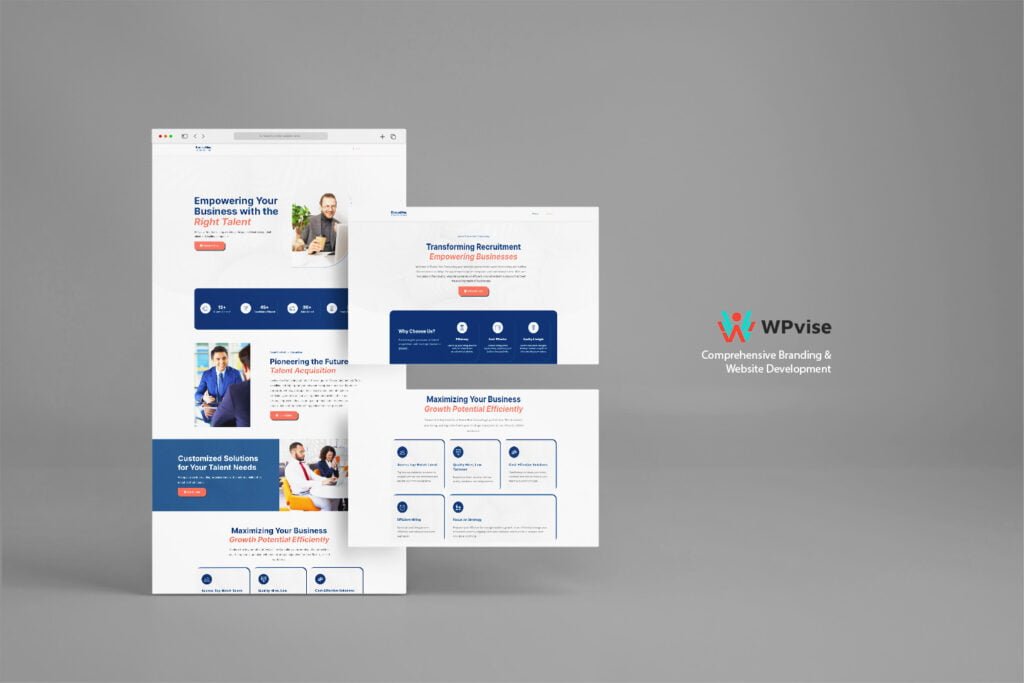
Why Choose WordPress for Website Development?
WordPress offers numerous advantages that make it an ideal choice for website development. Here are a few reasons why you should consider using WordPress:
- User-Friendly: WordPress is designed to be beginner-friendly, allowing users with little to no technical knowledge to create and manage websites easily.
- Flexible and Customizable: With thousands of themes and plugins available, you can customize your WordPress website to suit your specific needs and preferences.
- SEO-Friendly: WordPress is built with SEO in mind, making it easier for search engines to crawl and index your website.
- Large Community: WordPress has a vast community of developers and enthusiasts who contribute to its development and provide support through forums and documentation.
- Cost-Effective: WordPress itself is free, and many themes and plugins are available at affordable prices or even for free.
Setting Up Your WordPress Website
Before diving into website customization, you need to set up your WordPress website. This involves choosing a domain name, selecting a hosting provider, and installing WordPress.
Choosing a Domain Name and Hosting Provider
Your domain name is the unique web address that users will use to access your website. Choose a domain name that is easy to remember and reflects your brand or website’s purpose. Once you have a domain name, you need to select a hosting provider that will store your website’s files and make it accessible on the internet.
Installing WordPress
Most hosting providers offer one-click WordPress installation, making it effortless to set up your website. Once installed, you can access your WordPress dashboard, where you’ll manage all aspects of your website.
Customizing Your WordPress Website
Now that your WordPress website is set up, it’s time to customize its appearance and functionality.
Selecting and Installing a Theme
WordPress offers a wide range of themes that determine the overall design and layout of your website. You can choose a free theme from the WordPress theme directory or purchase a premium theme from third-party providers. Once you’ve selected a theme, you can install and activate it from your WordPress dashboard.
Customizing the Theme
After installing a theme, you can customize its appearance to match your brand or personal style. Most themes provide options to modify colors, fonts, and layout settings. You can also add a logo, custom header, and background image to make your website unique.
Installing and Activating Plugins
Plugins are extensions that add new features and functionality to your WordPress website. From contact forms to social media integration, there are plugins available for almost any purpose. You can browse and install plugins directly from your WordPress dashboard. Once installed, activate the plugins you want to use and configure their settings.
Creating and Managing Content
Content is the heart of any website, and WordPress makes it easy to create and manage content.
Creating Pages and Posts
WordPress allows you to create two primary types of content: pages and posts. Pages are static and are typically used for essential website sections like Home, About, and Contact. Posts, on the other hand, are more dynamic and are used for blog entries or news updates. You can create and edit pages and posts using the WordPress editor, which provides a familiar word processor-like interface.
Managing Media
WordPress has built-in media management capabilities, allowing you to upload and manage images, videos, and other media files. You can add media to your pages and posts, create galleries, and even embed media from external sources like YouTube or Vimeo.
Using Categories and Tags
Categories and tags are taxonomies that help organize and classify your content. Categories are broad topics that group related posts together, while tags are more specific keywords or phrases that describe the content. Properly organizing your content with categories and tags makes it easier for visitors to navigate your website and for search engines to understand its structure.
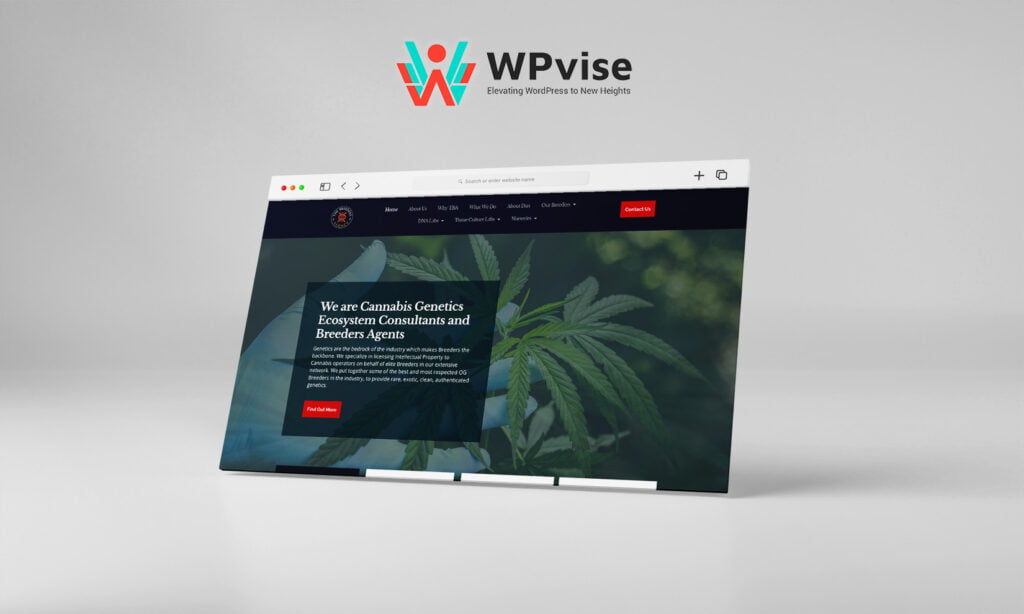
Enhancing Your Website with Plugins
Plugins are invaluable tools for extending the functionality of your WordPress website. Here are some popular plugin categories to consider:
SEO Plugins
SEO plugins help optimize your website for search engines by providing tools for keyword research, on-page optimization, and XML sitemap generation. Plugins like Yoast SEO and All in One SEO Pack are widely used for their comprehensive SEO features.
Security Plugins
Security is a top priority for any website. Security plugins like Wordfence and Sucuri help protect your WordPress website from malware, hacking attempts, and other security vulnerabilities. These plugins offer features like malware scanning, firewall protection, and login security enhancements.
Performance Optimization Plugins
A fast-loading website is crucial for user experience and search engine rankings. Performance optimization plugins like WP Rocket and W3 Total Cache help optimize your website’s speed by caching content, optimizing images, and minifying CSS and JavaScript files.
Optimizing Your WordPress Website for Search Engines
Search engine optimization (SEO) is essential for improving your website’s visibility in search engine results. Here are some key areas to focus on:
Keyword Research
Keyword research helps you identify the phrases and terms people use when searching for content related to your website. Use tools like Google Keyword Planner or SEMrush to find relevant keywords and incorporate them into your content.
On-Page Optimization
On-page optimization involves optimizing individual pages and posts for search engines. This includes optimizing meta titles and descriptions, using proper heading tags, and including relevant keywords in your content.
Link Building
Building high-quality backlinks is crucial for improving your website’s authority and search engine rankings. Encourage other websites to link to your content by creating valuable and shareable content, reaching out to influencers, and guest posting on reputable websites.
Ensuring Website Security
Website security is essential to protect your website and its visitors from malicious attacks. Here are some best practices for securing your WordPress website:
Keeping WordPress Core, Themes, and Plugins Updated
Regularly updating your WordPress core, themes, and plugins ensures that you have the latest security patches and bug fixes. Enable automatic updates when possible and regularly check for updates manually.
Using Strong Passwords
Using strong and unique passwords for your WordPress admin account and hosting account is crucial. Avoid common passwords and consider using a password manager to generate and store complex passwords securely.
Installing Security Plugins
As mentioned earlier, security plugins like Wordfence and Sucuri provide additional layers of protection for your WordPress website. Configure these plugins to enhance your website’s security and monitor for any suspicious activity.
Monitoring and Analyzing Website Performance
Monitoring your website’s performance allows you to identify areas for improvement and make data-driven decisions. Here are some key metrics to track:
Setting Up Google Analytics
Google Analytics is a powerful tool for tracking website traffic, user behavior, and conversions. Install the Google Analytics tracking code on your website to start collecting valuable data.
Monitoring Website Speed
A slow-loading website can lead to high bounce rates and poor user experience. Use tools like Google PageSpeed Insights or GTmetrix to monitor your website’s speed and identify areas for improvement.
Tracking User Behavior
Understanding how visitors interact with your website helps you optimize your content and user experience. Use heatmaps and user behavior tracking tools like Hotjar to visualize user engagement and identify areas of improvement.
Advanced WordPress Techniques
Once you’re comfortable with the basics of WordPress website development, you can explore more advanced techniques to further customize your website. Here are a few examples:
Customizing Themes with Child Themes
Child themes allow you to make modifications to an existing theme without directly modifying its files. This ensures that your changes are preserved even when the parent theme is updated.
Creating Custom Page Templates
Custom page templates give you greater control over the layout and design of specific pages. You can create unique templates for landing pages, contact forms, or any other page that requires a distinct design.
Implementing Custom Post Types
Custom post types allow you to create and manage different types of content beyond pages and posts. For example, you can create a custom post type for products, testimonials, or portfolio items.
Troubleshooting Common WordPress Issues
While WordPress is a robust platform, you may encounter some common issues during website development. Here are a few troubleshooting tips:
White Screen of Death
If your website displays a white screen instead of its content, it could be due to a faulty plugin or theme. Disable recently installed plugins or switch to a default WordPress theme to identify the cause.
Plugin and Theme Conflicts
Some plugins or themes may conflict with each other, causing unexpected behavior or errors. Disable plugins or switch themes one by one to identify the conflicting element.
Database Connection Errors
Database connection errors can occur if your database credentials are incorrect or if the database server is down. Double-check your database settings and contact your hosting provider if the issue persists.
Best Practices for WordPress Website Development
To ensure a successful WordPress website development process, consider the following best practices:
Regular Backups
Regularly backing up your website ensures that you have a copy of your content, files, and database in case of any unforeseen issues. Use backup plugins or rely on your hosting provider’s backup services.
Testing Changes on Staging Environment
Before implementing major changes or updates, it’s advisable to test them on a staging environment. This allows you to ensure that everything works as intended before making changes to your live website.
Optimizing Images for Web
Large images can significantly impact your website’s loading speed. Optimize images by resizing them to the appropriate dimensions and compressing them without sacrificing quality. Plugins like Smush or EWWW Image Optimizer can automate this process.
Conclusion
WordPress website development offers a world of possibilities for creating and managing websites. With its user-friendly interface, vast theme and plugin ecosystem, and robust features, WordPress has become the platform of choice for individuals and businesses alike. By following the steps outlined in this guide, you can create a unique and functional website that meets your specific needs. Embrace the power of WordPress and unleash your creativity!
FAQs
- Can I use WordPress to build an e-commerce website?
Yes, WordPress offers several e-commerce plugins like WooCommerce that enable you to create and manage online stores. - Is it possible to migrate an existing website to WordPress?
Yes, you can migrate an existing website to WordPress by exporting your content and importing it into a WordPress installation. Some plugins can simplify this process. - Do I need coding knowledge to use WordPress?
No, you don’t need coding knowledge to use WordPress. Its user-friendly interface allows you to create and manage websites without writing code. However, some coding knowledge can be beneficial for advanced customization. - Are there any limitations to using WordPress?
While WordPress is a versatile platform, it may not be suitable for every use case. Complex web applications or highly customized websites may require a more specialized solution. - Can I change my WordPress theme after creating my website?
Yes, you can change your WordPress theme at any time. However, switching themes may require some adjustments to ensure compatibility and maintain the desired appearance. - Do I need to install all available plugins for my WordPress website?
No, it’s not necessary to install every available plugin. Only install plugins that are essential for your website’s functionality and avoid installing too many, as they can impact performance and security. - How often should I update WordPress and its plugins?
It’s important to keep WordPress, themes, and plugins updated regularly to ensure security and access to new features. Check for updates at least once a month or enable automatic updates when available. - Can I create a multilingual website with WordPress?
Yes, there are plugins like WPML and Polylang that allow you to create multilingual websites with WordPress. - What should I do if my WordPress website gets hacked?
If your WordPress website gets hacked, take immediate action by contacting your hosting provider, restoring from a backup, and scanning for malware using security plugins. - Can I use WordPress for a membership website?
Yes, WordPress offers plugins like MemberPress and Restrict Content Pro that allow you to create and manage membership websites with user registration, payment gateways, and content restriction features.